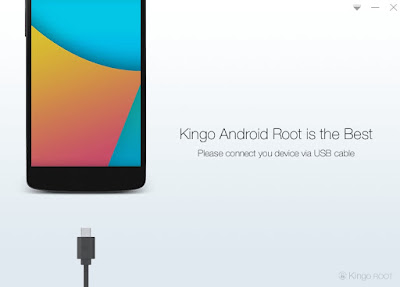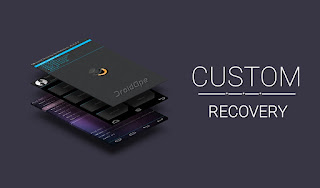Is your phone battery is draining quickly? Or your phone's performance is not good enough? In today's digital word every people wondering about the phone battery life, not matters whether they have high end smartphone or low end phone.
The smartphone comes with Li-On (Lithium-ion) batteries and it has limited charging age, after that they starts draining quickly. The main reason for battery drain is because lots of apps installed on the phone which continuously runs in background and does impact the battery life.
We can overcome with this issue by installing only one app and it's totally free on play store called Greenify. It is designed for both rooted and non-rooted android phones.
As I said earlier the main reason of battery drain is the apps which constantly runs in background even when you are not using them or even when you close it from recent apps drawer. Greenify is designed in such a way that it hibernates the background apps and its processes which increases both phone battery life and performance. If you do this trick surely you will see major improvement in your battery life if the battery itself is not damaged. so let gets started..
The smartphone comes with Li-On (Lithium-ion) batteries and it has limited charging age, after that they starts draining quickly. The main reason for battery drain is because lots of apps installed on the phone which continuously runs in background and does impact the battery life.
We can overcome with this issue by installing only one app and it's totally free on play store called Greenify. It is designed for both rooted and non-rooted android phones.
As I said earlier the main reason of battery drain is the apps which constantly runs in background even when you are not using them or even when you close it from recent apps drawer. Greenify is designed in such a way that it hibernates the background apps and its processes which increases both phone battery life and performance. If you do this trick surely you will see major improvement in your battery life if the battery itself is not damaged. so let gets started..
- Uninstall the apps which you are not using including those which comes pre-installed on your phone called bloatware. This will helps to increase the battery life.
- Download the Greenify app from play store and install it on your phone
- Open the app and click on plus(+) sign button as shown in below image
- Now go to bottom and click on Show more apps. This will list all the user applications installed on your phone
Note: You cannot hibernate system apps in non-rooted phone but if you have rooted phone then you need to first convert system apps into user apps and then you can hibernate it. - Select all the apps which you think that they may drain your phone's battery. e.g you can hibernate apps like Maps, Chrome, etc which frequently auto-starts and runs in background and after that click on the hibernate button as shown in below image
Note: Don't hibernate apps like WhatsApp else you will not get notification even when you are online and someone pings you in that time. Make sure you white-list Greenify in memory clean-up and auto-start function, also you need to allow accessibility service in non-rooted phone to work perfectly.
Tips to increase battery life:
- Never let down the battery to less than 20%
- Charge the battery when it reaches down to 30% and stop charging when it charged up to 80%.
- Every phone comes with over charged feature but its recommended to never overcharge the battery
- In a month discharge the battery completely and then charge it continuously to 100%. Make sure you are doing this only once in a month