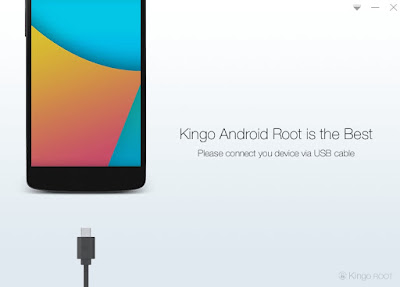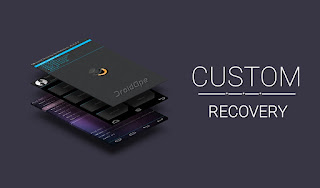Have you installed any applications for hiding the files (images, videos, etc) or folders in your android phone? Most of the people do this to hide there files. There are plenty of applications available in play store to hide files and folders but you can do it very easily without installing any application on your phone.
That's it. You have successfully unhided your files. Give it a try and post your comments.
I have mentioned two things here. One is to hide the media files and another is to revert back to normal.
Step 2: Take all the images and videos that you want to hide and put it in that folder which you have just created
Step 3: Rename the folder just by adding a . (Dot) symbol in the first place.
Eg. If you have created the folder named "My media" then just rename it with ".My media"
Note: After renaming the folder it will gets disappear so don't be afraid.
Hiding the files/ folders:
Step 1: Create a new folder with any name in your phoneStep 2: Take all the images and videos that you want to hide and put it in that folder which you have just created
Step 3: Rename the folder just by adding a . (Dot) symbol in the first place.
Eg. If you have created the folder named "My media" then just rename it with ".My media"
Note: After renaming the folder it will gets disappear so don't be afraid.
That's it. You have successfully hided your media files. To confirm it just go to your gallery app and check now. You will not be able to see those videos or images that you have just hided.
Revert back to normal (Unhide):
Step 3: Now you will able to see the hidden folder but little bit blurry. Rename the same folder by removing the .(dot) symbol which you have created earlier.
That's it. You have successfully unhided your files. Give it a try and post your comments.