Is your phone stuck at MI logo after pressing power button? Or it keeps restarting and won't booting completely? well if it is the situation that means you have soft bricked your Xiaomi phone.
You can unbrick your phone by flashing stock rom. Here we have provided the step by step guide, so just follow each step carefully.
Before going to flashing process you should have below things with you
1. Download the Mi flash tool and install it in your pc. This tools comes with driver package which are necessary to flash the rom so no need to download the driver separately. It will install all the driver necessary for flashing the rom.
Note: "Run as administrator" to install the MiFlash tool and accept "Install this driver software anyway" when it prompts
You can unbrick your phone by flashing stock rom. Here we have provided the step by step guide, so just follow each step carefully.
Before going to flashing process you should have below things with you
- Battery should be charged at least 50%
- Usb cable
- Windows PC with working Internet connection
1. Download the Mi flash tool and install it in your pc. This tools comes with driver package which are necessary to flash the rom so no need to download the driver separately. It will install all the driver necessary for flashing the rom.
Note: "Run as administrator" to install the MiFlash tool and accept "Install this driver software anyway" when it prompts
2. Download the latest Fastboot rom from official site of MIUI for your mi phone from here. Stable rom is recommended to flash the rom. In below image i have shown the example of Mi2
3. After download is completed extract the file into C:\ drive. Don't extract it to your local desktop else you will get error while flashing the rom. Also make sure you have to extract it two times. 7-zip is recommended to extract the file.
4. Open the Mi flash tool and select the "Browse" option. Make sure you have selected the flash option as "Flash all except storage" as shown below
4. Open the Mi flash tool and select the "Browse" option. Make sure you have selected the flash option as "Flash all except storage" as shown below
5. Select the path of the rom from C:\ drive as shown below
6. Now turn off the phone and reboot into Fastboot mode by pressing Power button + volume (-) button together and wait for few second till it displays the image like below
7. Connect your phone to computer using USB cable. The driver will get installed on computer. Now click on refresh button then it will show the image as below
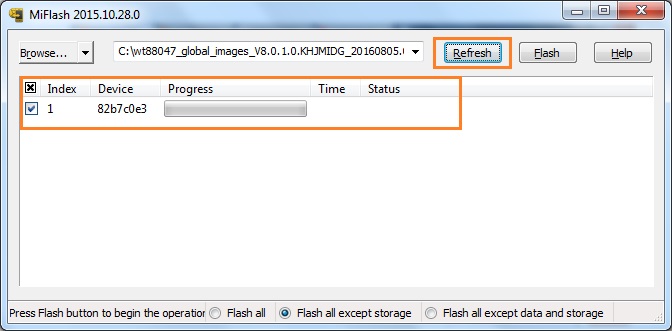
8. Now click on "Flash" button and wait for the process to complete. It may take 10 -15 minutes to flash the complete rom
Note: Do not touch the phone or USB cable until the flashing process completes
Note: Do not touch the phone or USB cable until the flashing process completes
9. Now close the tool and start your mobile by pressing power button. It will take 5-10 minutes to boot completely.
Enjoy. you have successfully unbricked your phone. If you have any query then comment it below.








